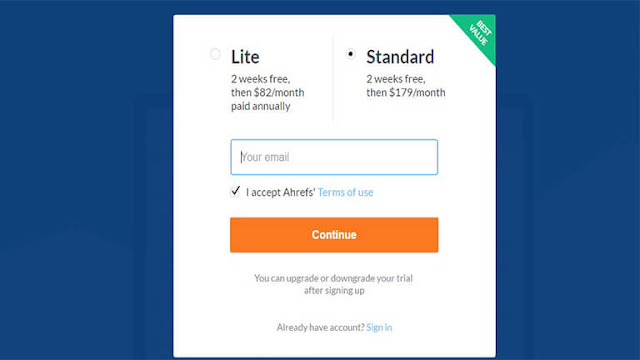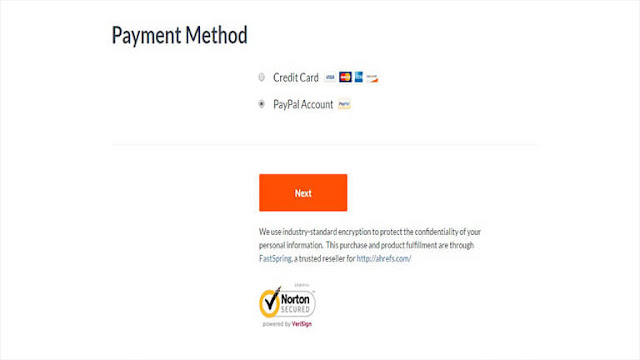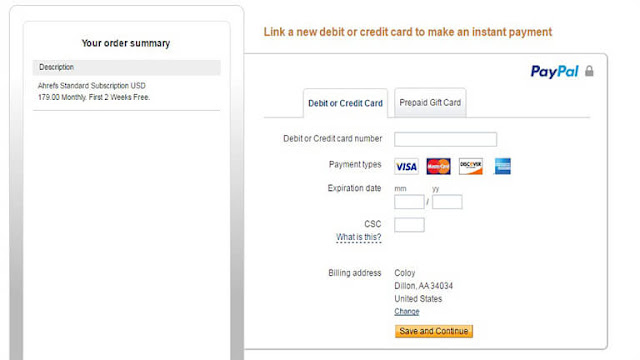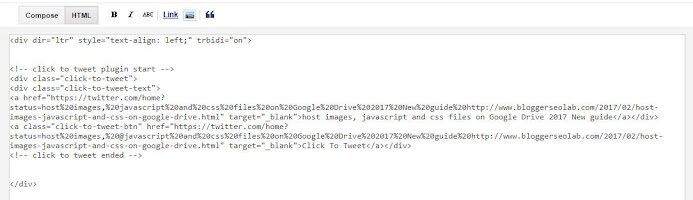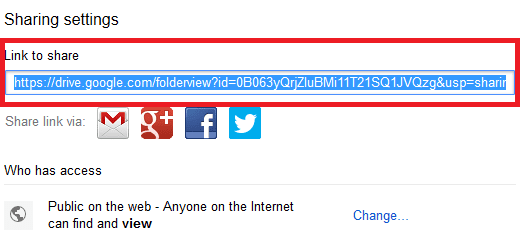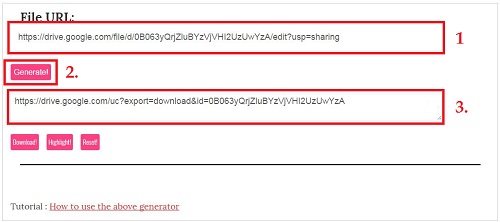Facebook has always been the preferred mode to connect with peoples on the internet. It does not allow only to chat with friends but also allows to developers to connect their blog and website between their applications.
One of the most branding tips you will find for you site is to create a Facebook fan page. Because, it provides several integrations like comment box plugin, like & share button, Messenger (also available for the website as a contact form), log in with Facebook form, and my favorite 'Open Graph Meta Tags' which is very crucial in Search Engine Optimization.
Facebook App ID key which is the unique numerical identifier helps to determine not only the source of traffic and app usage in Insights, but also track which ad has been most effective in getting your audience to your Facebook app (very helpful, if you are an internet marketer) because these application uses Facebook API and function to get authenticated.
The below step by step guide will help you to create a unique and approved Facebook app id (or secret key) for a page you administrate. By this guide, you can create multiple app ids for another apps and blogs.
1. First of all, go to http://developers.facebook.com/apps
1. If you are making your first app, then FB will ask you to register as a developer by your phone number verification. It's free.
2. You need to switch to your personal profile before you can access the apps you admin developer apps section.
2. You need to switch to your personal profile before you can access the apps you admin developer apps section.
2. Now, after being a facebook app developer. On your Dashboard, click on 'Add a new app'. see below image

3. Now, a pop-up window box will appear asking you to enter app name, contact email, category. In the category option, just select 'App For Pages'. and after that, click on 'Create App ID'. see below image

4. Then again a pop-up window box will appear asking you to enter Captcha to verify whether you are a being human or a robot. Then do it as usual. see below picture

5. Now, you have successfuly created your first Facebook App-ID. Just click on Dashboard (located at the left hand side menu). And, you can copy the App ID and Secret key to use on your app or meta tag of your website. see below image,

How To Add Facebook Open Graph Meta Tag To Your Blogger or Website
If you want to add Facebook open graph protocol or meta tag to your blogger(only), then add the below code just below the opening head tag of your blogger template,<!-- Facebook open graph protocol start -->
<b:if cond='data:blog.pageType == "item"'>
<meta expr:content='data:blog.pageName' property='og:title'/>
<meta expr:content='data:blog.canonicalUrl' property='og:url'/>
<meta content='article' property='og:type'/>
</b:if>
<meta expr:content='data:blog.title' property='og:site_name'/>
<b:if cond='data:blog.postImageThumbnailUrl'>
<meta expr:content='data:blog.postImageThumbnailUrl' property='og:image'/>
<b:else/>
<meta content='jpg' property='og:image'/>
</b:if>
<b:if cond='data:blog.metaDescription != ""'>
<meta expr:content='data:blog.metaDescription' name='og:description'/>
</b:if>
<meta content='App-ID' property='fb:app_id'/>
<meta content='https://www.facebook.com/admin-url' property='fb:admins'/>
<meta content='https://www.facebook.com/page-url' property='article:publisher'/>
<meta content='https://www.facebook.com/admin-url' property='article:author'/>
<!-- Facebook open graph protocol ended -->
Customization
1. Replace App-ID with your new created app id.2. Replace admin-url with yor facebook profile URL(personal).
3. Replace page-url with your facebook fan page URL.
Facebook app id becomes very necessary when we need to configure our several WordPress plugin like 'jetpack'. If you don not integrate app-id with your plugins then your plugin will show you several errors.
Thanks for reading my tutorial. Just appreciate it by sharing it in your social networks.