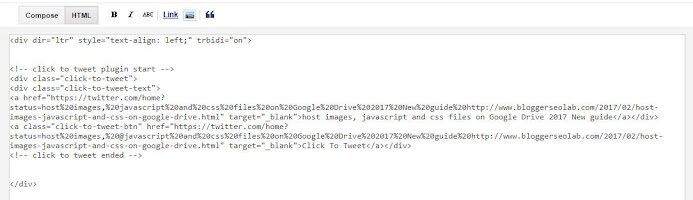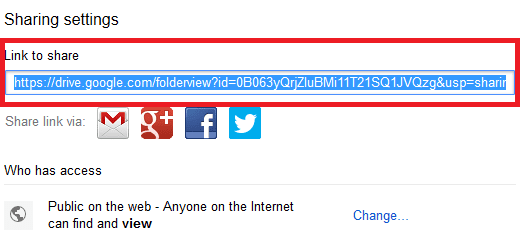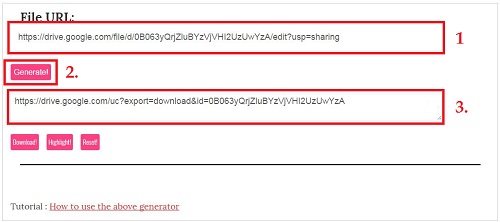Google Drive and Dropbox, one of the most popular, file sharing portal where you can share your files with your friends, family or with your audience. if you are a blogger or content writer, then you can use google drive that provides 15GB storage to host your files for free and this is quite enough to share large files. On the other side Dropbox providing 2GB free storage which is not sufficient but useful or can be used to store important data or files.
One of the most common drawbacks of all these file sharing portals is that they do not provide direct download link for the files. So, I have created a simple link generator which supports Google Drive, Dropbox, OneDrice, Copy, SugarSync. By which you can easily bypass built-in file viewer and force the browser to download the file instead of opening it.
What you need to do?
You need only to obtain share URL of the file that you want to convert to direct link. And then just go to 'Direct link Generator' and then paste the share link into the text box under 'Enter share link' field. and then hit on Highlight and then press CTRL+C to copy the generated URL.You also have some options of download and reset. If you want to download the file instead of copy the URL. Then You can simply press on download and then download will be started automatically.
Frequently asked questions on obtaining shared URL
1. How to obtain shared URL of Google drive files?
- Right click on the file and then select share.
- And, then click on 'shareable link'.
- And, now shareable link copied to your clipboard.
- Right click on the file and then select share.
- And, then click on 'shareable link'.
- And, now shareable link copied to your clipboard.
2. How to obtain shared URL of Dropbox files?
- Hover over the folder directly and then click on share and then click send link.
- If a file then click on share.
- And then copy the under Link to folder or Link to file.
- Hover over the folder directly and then click on share and then click send link.
- If a file then click on share.
- And then copy the under Link to folder or Link to file.
3. How to obtain shared URL of OneDrive files?
- Right click on the file.
- Then click on Get a link.
- Under choose an option select 'Public'.
- And then create link.
- Right click on the file.
- Then click on Get a link.
- Under choose an option select 'Public'.
- And then create link.
Script for Sale
Now purchase this script at only $10 and create your own link generating website and earn money by Adsense. There are numerous sites on the web which are earning huge money and you can be one of them. [Contact here]
7 days money back guarantee.
Now purchase this script at only $10 and create your own link generating website and earn money by Adsense. There are numerous sites on the web which are earning huge money and you can be one of them. [Contact here]
7 days money back guarantee.